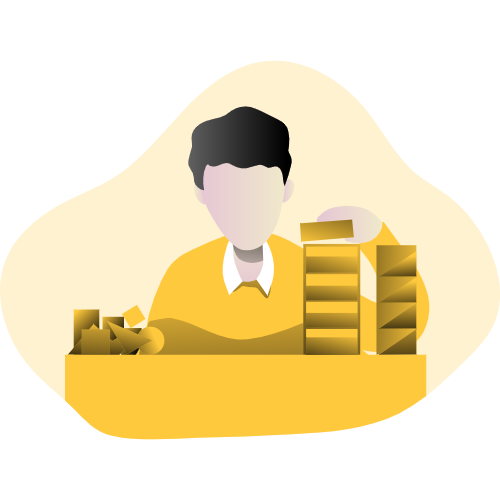7 quick steps to create a knowledge base in Microsoft Teams
December 27, 2022 by Alexa Uskova • 7 min read • Microsoft Teams
Today we would like to introduce you to the most important steps for creating an efficient knowledge base in MS Teams. This tool is essential in organizing and standardizing your data and processes inside a team or organization. A properly constructed knowledge base is a key to a well-maintained business.
This post is brought to you by Perfect Wiki, a tool that helps you create a database of your company resources right in Google Workspace. Try us out for FREE today, no sign-in or credit card required.
Step 1: State the Purpose and Needs
First of all, you’ve to understand: how can a knowledge base help my team? What are the reasons for creating one? What benefits will it bring?
After going over all these questions, you can conclude on the topic, size and content of the knowledge base.
Perfect Wiki is an excellent tool for standardizing your company’s data. You can import and export, exchange and edit content in different formats (HTML, PDF etc.). That will ease the workflow inside your organization.
Step 2: Who is the Prospective Addressee?
After investigating the aspects of purpose and content, you are to determine the audience. It is vital to understand who would be the users of the knowledge base. The format may vary depending on the people the base is created for: professionals in the field, your employees, customers or broad public.
Perfect Wiki offers three tariff plans for different purposes and different amounts of users. So, the knowledge base you create in Perfect WIki would for sure suit everyone: a small team or a large corporation. That broadens your scope of action. Also, adding Perfect Wiki to Microsoft Teams takes just a couple clicks.
Step 3: Style and Structure
Unclear and hard to navigate databases can cause inconveniences for you and your customers.
You’ll need to structure the information so that it is reader-friendly, easily digestible and more appealing. If you have a brand style guide follow it.
Perfect Wiki offers you a simple office-like editor with multiple functions:predefined layout, sorting out content and much more!
Try it out to create different templates and an understandable interface. You will facilitate both your employees’ and the public’s work . Perfect Wiki includes lots of ready-to-use templates for your customers.
Moreover, the design of both web and mobile versions is easily understandable and can be navigated on any device by any of your users.
That enhances mobility and comfort for your customers.
Step 4: Who is in Charge?
Lack of a clear division of tasks is a burning issue for many organizations today.
Your next step is to create a clear division in responsibilities for the employees. Each team member is to be in charge of their own sphere.
Such an approach can increase your productivity and tempo. It is also vital for avoiding errors and confusions on different levels of arranging a knowledge base.
Using Perfect Wiki it will be easy for you to distribute the roles: admin, member or editor. Use our flexible permissions and opportunity to create multiple channels for different projects. Your result will be an organized workflow inside Perfect Wiki!
Step 5: Clearness and Definiteness of Content
Remember, you create a base for your employees and customers.
When offering content inside a knowledge base it is to be reader-\user-friendly. Avoiding ambiguity, using simple constructions and clear headings eases the understanding between the user and your team. Hyperlinks, images, video tutorials and tagging are your tools for creating a more definite picture of the content.
In Perfect Wiki your team members can organize the data in a certain hierarchy and create a system of backlinks with an opportunity to search across the whole base.
Clarity and structure of workflow is guranteed!
Step 6: Publish Content in your Perfect Wiki Knowledge Base
After all the checks - make the content available for your users. Regular updating of content bridges the gap both inside your team and with the audience. So, you’ll add to the quality of the workflow on both sides.
In Perfect Wiki you can use the history of changes, in order to track the improvements and progress inside the team.
Step 7: Engagement and Analysis
Without cooperation with your users - you won’t reach any progress.
Feedback and comments are as important as the content itself. These aspects can direct the further development of your knowledge base.
Analysis of the feedback and analytics will lead you to efficiency. So, your knowledge base will meet the expectations and needs of your customers\audience.
Inside Perfect Wiki it will be easy for your customers to leave a comment or to get immediate support from the team! That gives your clients the feeling of engagement and promotes your business.
Summary
Summing up all the steps it is safe to state that Perfect Wiki is a suitable efficient tool for organizing all your dataflow and company processes. It enables clear communication among your team members and with the public. Ready to use templates and structure of links, tags and document management make it effective for any field you are developing in.
Perfect Wiki has all the features of the most advanced knowledge base solutions. User-friendly interface can help you to create a knowledge base for your company within a couple of clicks!
Perfect Wiki functionality fits the requirements of a small team or a large company!
Try Perfect Wiki for Microsoft Teams today and you will see what a difference such a user-friendly product can make for the productivity and efficiency of your company.
Found this post helpful? Is something missing or incorrect? Either way, let us know in the chat box on this page, we’re always happy to hear from you.
Alexa is a highly skilled Customer Success Manager, dedicated to helping Perfect Wiki customers and creating engaging posts. She is an invaluable asset to the team and always goes above and beyond to provide the best customer service possible.
On this page
Suggested Posts
Latest from our blog
Get ahead of the curve with our latest blog posts
How to Set Up A Knowledge Base in Microsoft Teams
Today we want to tell you about the essential building blocks of a company knowledge base that you should be looking for when evaluating whether a particular app is the right fit for knowledge management inside Microsoft Teams.
Alexa Uskova • March 19, 2024Perfect Wiki vs IntelliWiki: Comparing Usability and Features
Is IntelliWiki still able to compete in the rapidly evolving technology landscape and meet the increasing demand for wiki solutions, or is it time to consider other options like Perfect Wiki? This article will compare the two platforms and evaluate their s...
Alexa Uskova • March 07, 2024Equivalent to Confluence for Microsoft Business Suite: Discover the Perfect Wiki
Explore the Ideal Confluence Equivalent Integrated with Microsoft Teams for Seamless Collaboration and Project Management. Discover the Best Tools for Your Business!
Alexa Uskova • December 13, 2023